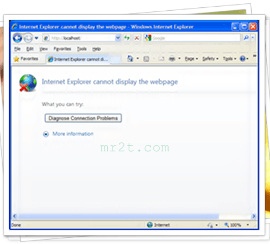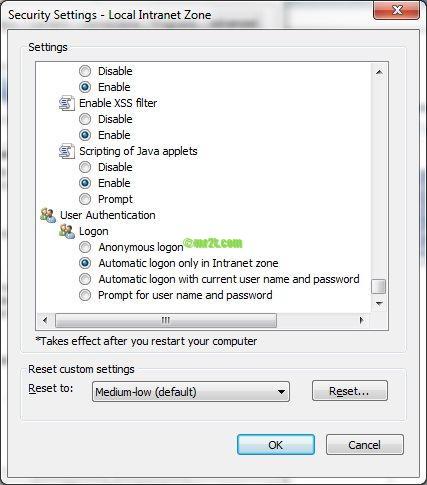With today’s broadband connections, it is beneficial to increase the number of concurrent connections to reduce page loading time.
With today’s broadband connections, it is beneficial to increase the number of concurrent connections to reduce page loading time.
To increase the number of concurrent connections by tweak this maximum number of connections for Microsoft’s Internet Explorer by modifying the appropriate registry entries, but keep in mind that this tweaked may change after auto update and a future release might behave differently than you expect.
Some website (Server side) used sub-domains technique like www1.mr2t.com and www2.mr2t.com to www5.mr2t.com.
Each sub domain will have its own pool for connection limits that means you could have 2 requests going to 5 different sub-domains concurrently.
Default IE Connections Limit
Increasing the number of connection for Internet Explorer and the number of connections to one individual domain (also in sub domain – focus on name) can dramatically increase the speed of accessing website in Internet Explorer.
The result is obvious as increasing the number of connections can directly increase the faster loading of a website.
IE 7 and prior
By default, Internet Explorer 7 and earlier versions limit the number of files that you can download at one time to 2.
- HTTP 1.0 specification allows for 4 concurrent connections from a browser to a web server.
- HTTP 1.1 decreases this to 2 concurrent connections, which means that at any given time, up to 2 files can be downloaded at the same time. Although we are not referring to the downloading of software files.
IE 8 and IE 9
Internet Explorer 8 and Internet Explorer 9 limit the number of files that you can download at one time to six.
This change reflects the faster connection speeds that are now typical for most users.
Registry Key Location
Windows 9x/ME/2k/XP
Start → Run → type: regedit → Enter → Navigate to this following locations and add the DWORD values:
[text]
HKEY_USERS.DEFAULT\Software\Microsoft\Windows\CurrentVersion\Internet Settings
"MaxConnectionsPerServer" (not present by default, recommended: 8)
"MaxConnectionsPer1_0Server"=(not present by default, recommended: 8)
HKEY_CURRENT_USER\Software\Microsoft\Windows\CurrentVersion\Internet Settings
"MaxConnectionsPerServer" (not present by default, recommended: 8)
"MaxConnectionsPer1_0Server" (not present by default, recommended: 8)
[/text]
Windows Vista/7/2k8 Server
Click the Windows button → in Search programs and files type: regedit → Enter → Navigate to:
[text]
HKEY_LOCAL_MACHINE\SOFTWARE\Microsoft\Internet Explorer\MAIN\FeatureControl\
"FEATURE_MAXCONNECTIONSPER1_0SERVER" (DWORD, default: 4, recommended: 8)
"FEATURE_MAXCONNECTIONSPERSERVER" (DWORD, default: 2, recommended: 8)
[/text]
What is the MaxConnectionsPerServer ?
That value figures out how many simultaneous connections your internet browser makes to download files from a server.
When the internet browser is using a low value, you can increase this value to accelerate your page loading.
Every internet browser is using its own value, however you can increase this value in the registry and your internet browser (IE9 in our case) will use that value instead.
For HTTP 1.1 Servers
Value Name: MaxConnectionsPerServer
Data Type: REG_DWORD
Data: 2
Note : 2 is the default, the suggested maximum is 8.
For HTTP 1.0 Servers
Value Name: MaxConnectionsPer1_0Server
Data Type: REG_DWORD
Data: 4
Note : 4 is the default, the suggested maximum is 8.
Solutions
Use Fix this problem (.msi file)
Download Microsoft Fix it 50098 to increase the number of files that you can download at one time to 10
Manually via Registry Editor
Set the value data for the registry entries created to an integer that equal to the number of simultaneous connection requests to a single HTTP server allowed. For example, if you want the maximum number of concurrent downloads or web page loading to a single server is 8, just enter the value as 8 (Decimal or Hexadecimal).
Windows 9x/ME/2000/XP
- Run Registry Editor (regedit).
- Navigate to the following registry key:
HKEY_CURRENT_USER\Software\Microsoft\Windows\CurrentVersion\Internet Settings or
HKEY_USERS.DEFAULT\Software\Microsoft\Windows\CurrentVersion\Internet Settings - Create the following two new DWORD (32-bit) Value and named them accordingly, just enter the value as 8 (Decimal or Hexadecimal). For example if you want the 10 connections, enter 10 as Decimal / 000000a as Hexadecimal. By default the values are 2 and 4 respectively as below:
- MaxConnectionsPerServer = 8 (HTTP 1.1 – default: 2, recommended: 8)
- MaxConnectionsPer1_0Server = 8 (HTTP 1.0 – default: 4, recommended: 8)
- Exit Registry Editor.
- Restart windows for the change to take effect.
Windows Vista/7/2008 Server
- Run Registry Editor (regedit).
- Navigate to the following registry key:
HKEY_LOCAL_MACHINE\SOFTWARE\Microsoft\Internet Explorer\MAIN\FeatureControl\ - Create the following two new DWORD (32-bit) Value and named them accordingly, just enter the value as 8 (Decimal or Hexadecimal). For example if you want the 10 connections, enter 10 as Decimal / 000000a as Hexadecimal. By default the values are 2 and 4 respectively as below:
- FEATURE_MAXCONNECTIONSPERSERVER\explorer.exe = 8 (default: 2, recommended: 8) *
- FEATURE_MAXCONNECTIONSPER1_0SERVER\explorer.exe = 8 (default: 4, recommended: 8) *
- Exit Registry Editor
- Restart windows for the change to take effect.
Notes :
* The above should also work if you create a DWORD 32 bits “iexplore.exe=8” instead of using “explorer.exe=8” (Windows 7 has explorer.exe in the registry by default).
Using Group Policy
- Start → Run → type gpedit.msc → click OK.
- Expand User Configuration → Administrative Templates → Windows Components → Internet Explorer → Security Features → AJAX.
- Set the Maximum number of connections per server (HTTP 1.0) and Maximum number of connections per server (HTTP 1.1) options to the settings that you want (recommended 8).
- Update policies or restart windows to apply these changes.
References:
KB282402 – “How to configure Internet Explorer to download more than two files at one time”