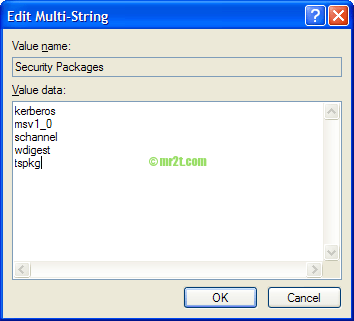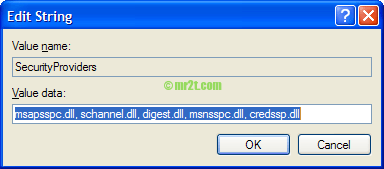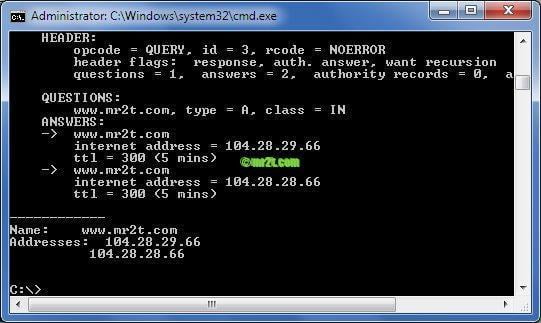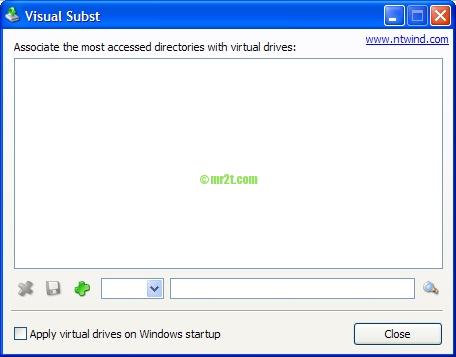เมื่อมีปัญหา Remote Desktop ไปยัง Server ไม่ได้ ขึ้น The remote computer required Network Level Authentication, which your computer does not support. For assistance, contact your system administrator or technical support.
เรามาไล่ step การ Configure ในแต่ละฝั่งกันดังนี้
กรณีที่ฝั่ง Server มีการเปิด Remote Desktop (RDP) option more secure ไว้ ( Allow connections only from computers running Remote Remote Desktop with Network Level Authentication (more secure) ไว้ตามรูปดังนี้
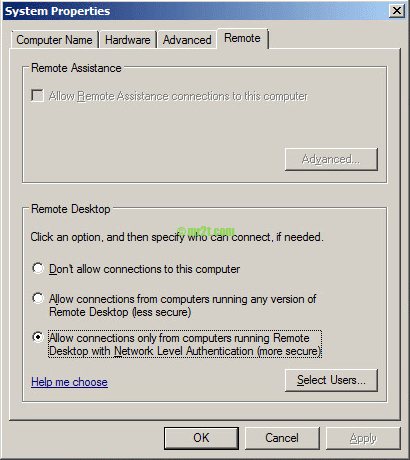
ในฝั่ง client นั้นโดย default ไม่สามารถ Connect ไปยัง Server ที่เปิด option ดังกล่าวไว้ โดยจะขึ้น Error ข้อความดังนี้

ก่อนอื่นเรามาดู Version ของตัว Remote Desktop Client ว่า support Network Level Authentication หรือไม่ ?
โดยเปิด Remote Desktop Connection Client, คลิกขวาที่ title bar สีน้ำเงิน -> เลือก About
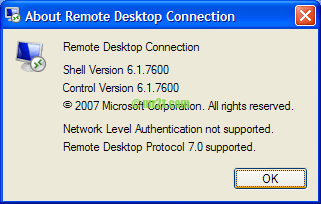
สำหรับวิธีแก้ไขนั้น บน Windows XP SP3 จำเป็นต้องแก้ไขค่า Registry 2 ค่า ดังต่อไปนี้
- HKLM -> SYSTEM -> CurrentControlSet -> Control -> Lsa -> Security Packages โดยเลือก Modify จากนั้นเพิ่มคำว่า “tspkg” ต่อท้าย strings เดิมที่มีอยู่ของช่อง Value data: (ไม่มีฟันหนู – Double Quotes นะครับ)
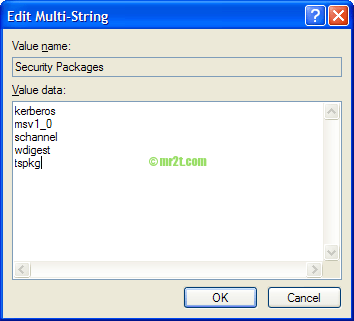
- HKLM -> SYSTEM -> CurrentControlSet -> Control -> SecurityProviders -> SecurityProviders โดยเลือก Modify จากนั้นเพิ่มคำว่า “, credssp.dll” ต่อท้าย strings เดิมที่มีอยู่ของช่อง Value data: (ไม่มีฟันหนู – Double Quotes นะครับ)
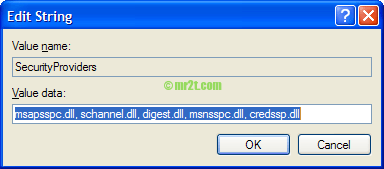
จากนั้น Restart Windows (ขั้นตอนนี้อาจไม่จำเป็นต้อง Restart แค่ปิด Registry Editor แล้วเรียกโปรแกรม mstsc.exe อีกครั้งครับ แต่หากให้ชัวร์ๆ ก็ดำเนินการ Restart Windows ไปเลยครับ)
เปิด Remote Desktop Connection Client – About อีกครั้ง พบว่า Network Level Authentication supported.

ทดลอง Remote ไปยังเครื่อง Server ข้างต้น สามารถเข้าใช้งานได้แล้ว