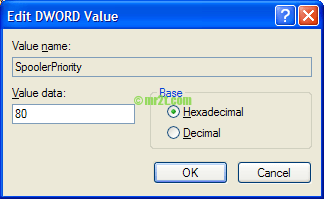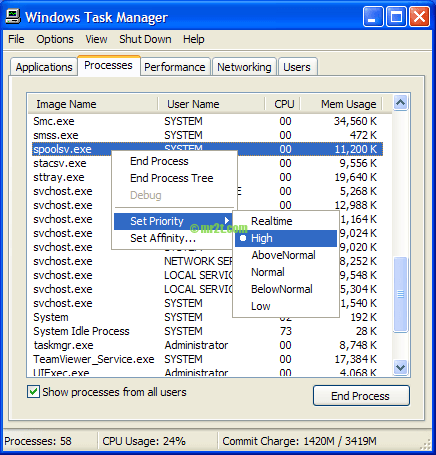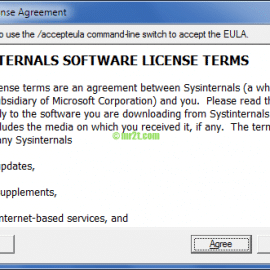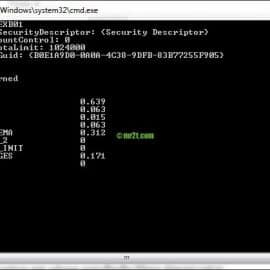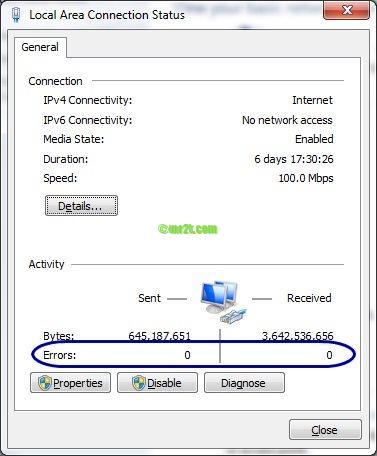Overview
Automatically, the print spooler service runs in the same priority as other services (Normal). However, for those who have a method that used a server for printing, you are able to boost the print spooler’s priority by carrying out the next steps via registry editor:

Increase the print spooler via Window Tasks Manager
Use the following normal procedure to change the default priority value of the Print Spooler.
By right click at Windows Tasks Manager -> Processes -> spoolsv.exe -> Set Priority -> High
but get the error message below :

Next solution is add registry DWARD value “SpoolerPriority” to change the priority class of the print spooler.
Add “SpoolerPriority” registry DWARD value
To modify the registry, start out the Registry Editor by clicking Start -> Run dialog box, and clicking Ok.
Be careful when modifying your server’s registry.
When you produce a mistake, you could possibly render your server unbootable.
When the Registry Editor starts, navigate the tree to the HKEY_LOCAL_MACHINE\SYSTEM\CurrentControlSet\Control\Print.
When you do, you’ll see the screen shown below.

- Create new DWORD value name “SpoolerPriority”, then press Enter.
- Double click the new value, then set it to 0x80 in base (0 is the default value), then click OK.
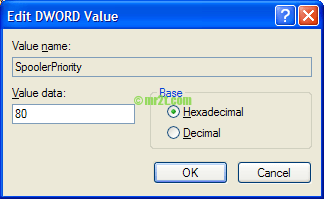
- Exit Registry Editor
- Restart Windows and see the spoolsv.exe in Windows Task Manager is set to High
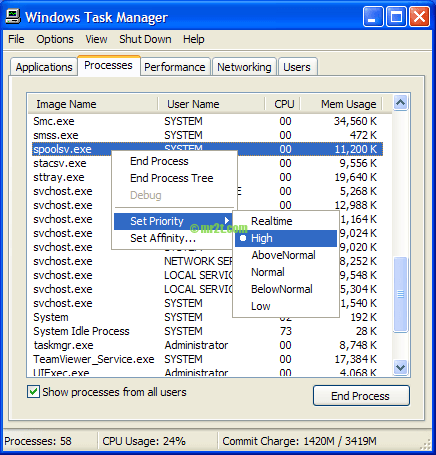
I hope this procedure will utilize system and cpu more than before 🙂
Resource
- SpoolerPriority – http://technet.microsoft.com/en-us/library/cc728396(v=ws.10).aspx
Recent How to increase the print spooler priority Search Terms:
- - what happens if you set spoolsv exe to a higher priority (1)
- - priner spooler service priority (1)